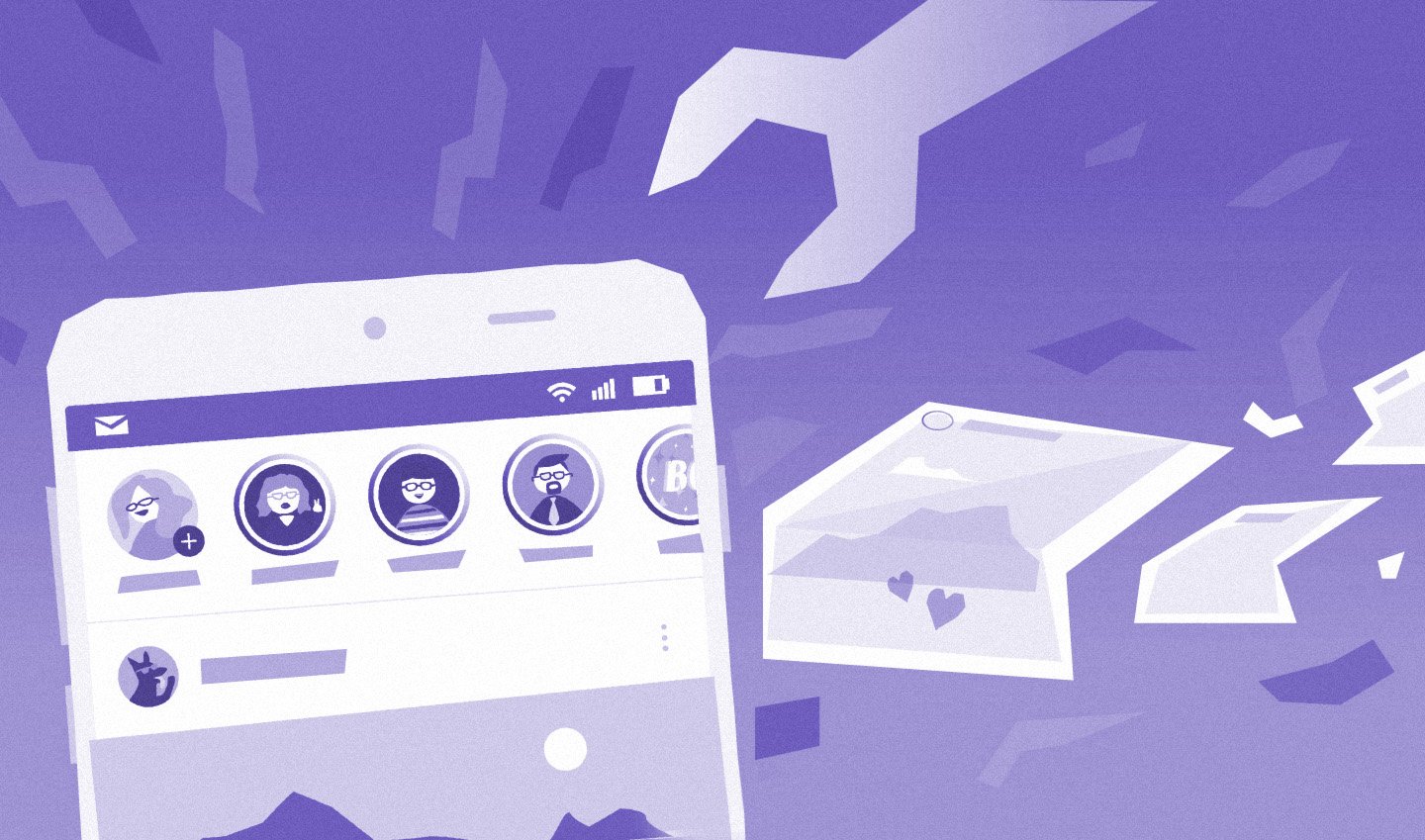
Shortly after Instagram Stories launched in 2016, it had 100 million users daily. This January, it reached 500 million daily users. It’s no secret that it has become a great tool for every marketer, content creator or creative over the last three years, and in the last year particularly.
Of course, your Instagram feed is still important for your strategy and we’d recommend you to analyze those insights continuously. Stories now are a great addition to your Instagram Strategy, and as a quintly customer, you are even able to analyze the historical data of stories.
With so much content out there at the moment, it may happen that while watching your Stories feed you ask yourself how you can keep up with all of those creative stories. We totally get it. That’s why we’d like to reveal some Instagram Stories Hacks which will help you take your own Instagram Stories to the next level.
So, whether you’re working for a brand or are a content creator and want your stories to stand out, this article is for you.
1. Make hashtags invisible
You probably already know that you can reach a wider audience by putting hashtags in your story and mentioning individual profiles or brands. So, every time you use a hashtag in a story, this exact story will be shown in the Stories of the hashtag.
But let’s be honest – loads of hashtags and mentions can make your story look a bit cluttered. We’ve got a solution for this. You just need to place the hashtags behind a GIF or text.
- Upload a picture
- Choose a GIF or write a text. (In the case you choose a text, it’ll need a colored background)
- Write another text with the hashtags you’d like to add to your story
- Resize the text so it fits behind the GIF or text (sometimes you have to make it really small)
- Place this text behind the GIF or the text with the colored background
- There you go – your hashtags and mentions are invisible!
 |

|

|
2. Do magic with the pen tool and color palette
Are you sharing posts and stories from other accounts that you find inspiring? Then you probably know that they have a default colored background. But what if you don’t like it or it doesn’t fit your brand color? You can simply change it by using the pen tool.
- Select the first pen
- Click on a color or hover over the color board.
- Choose a color
- Press the screen for 1-2 seconds
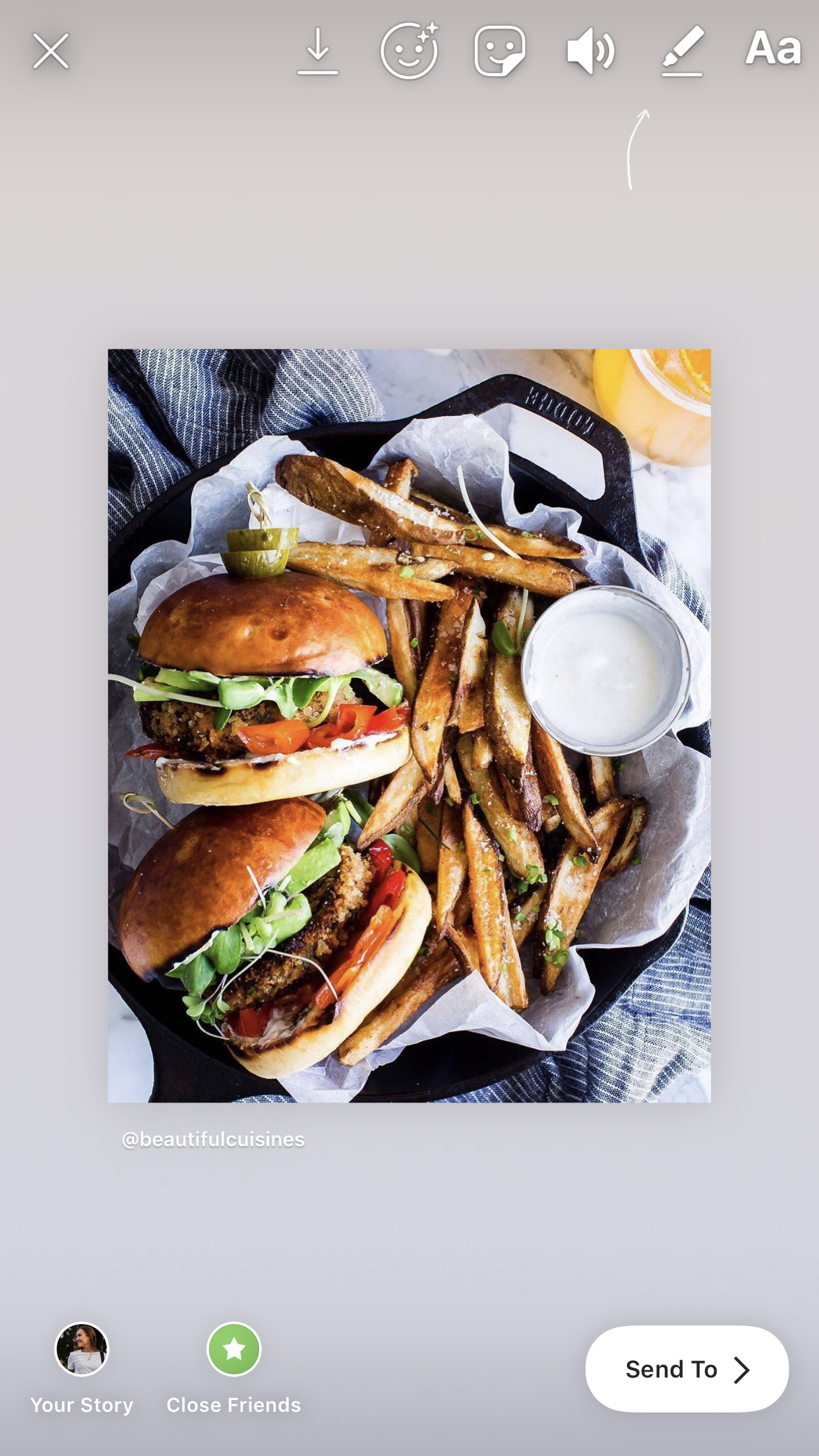 |
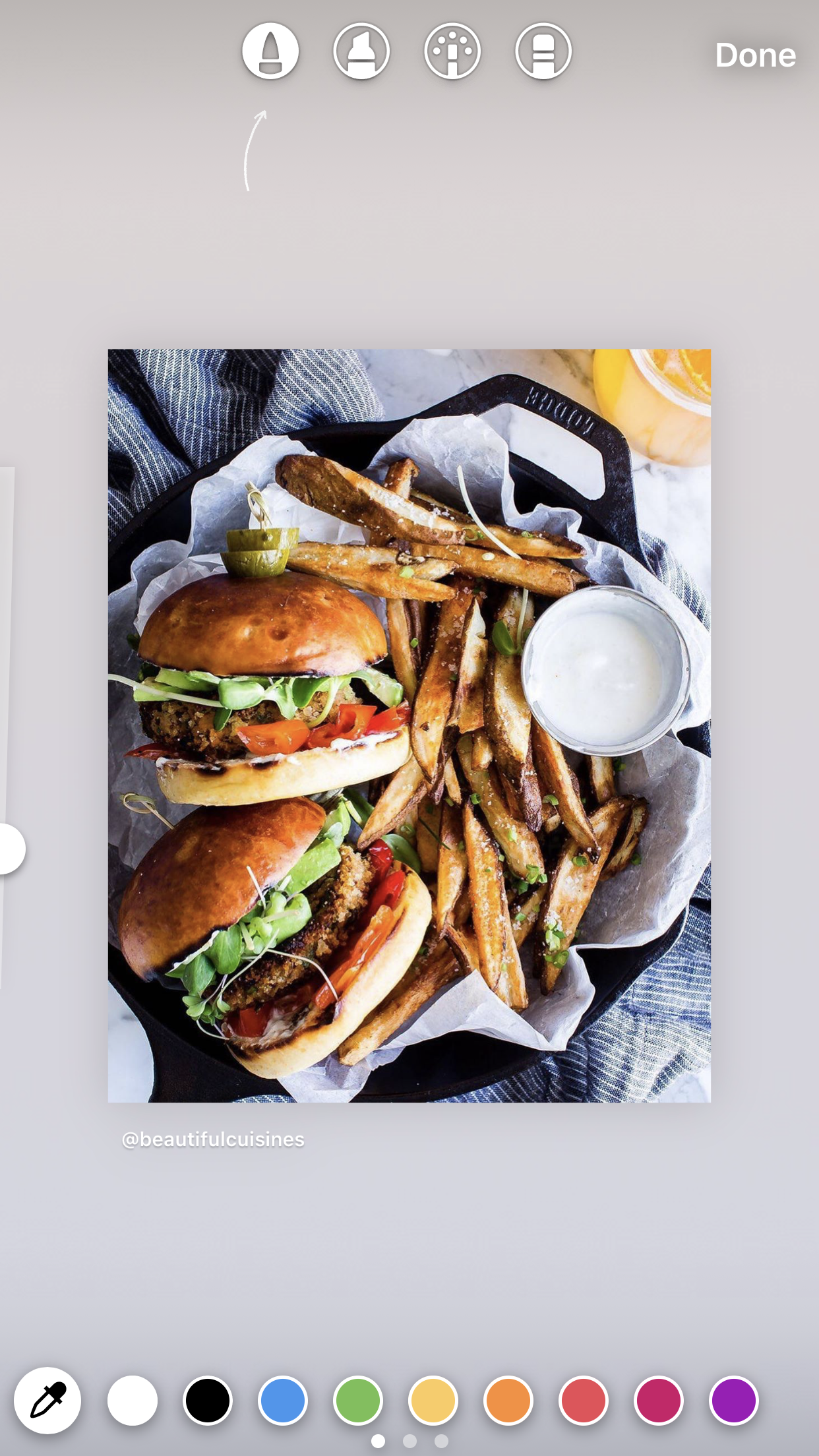 |
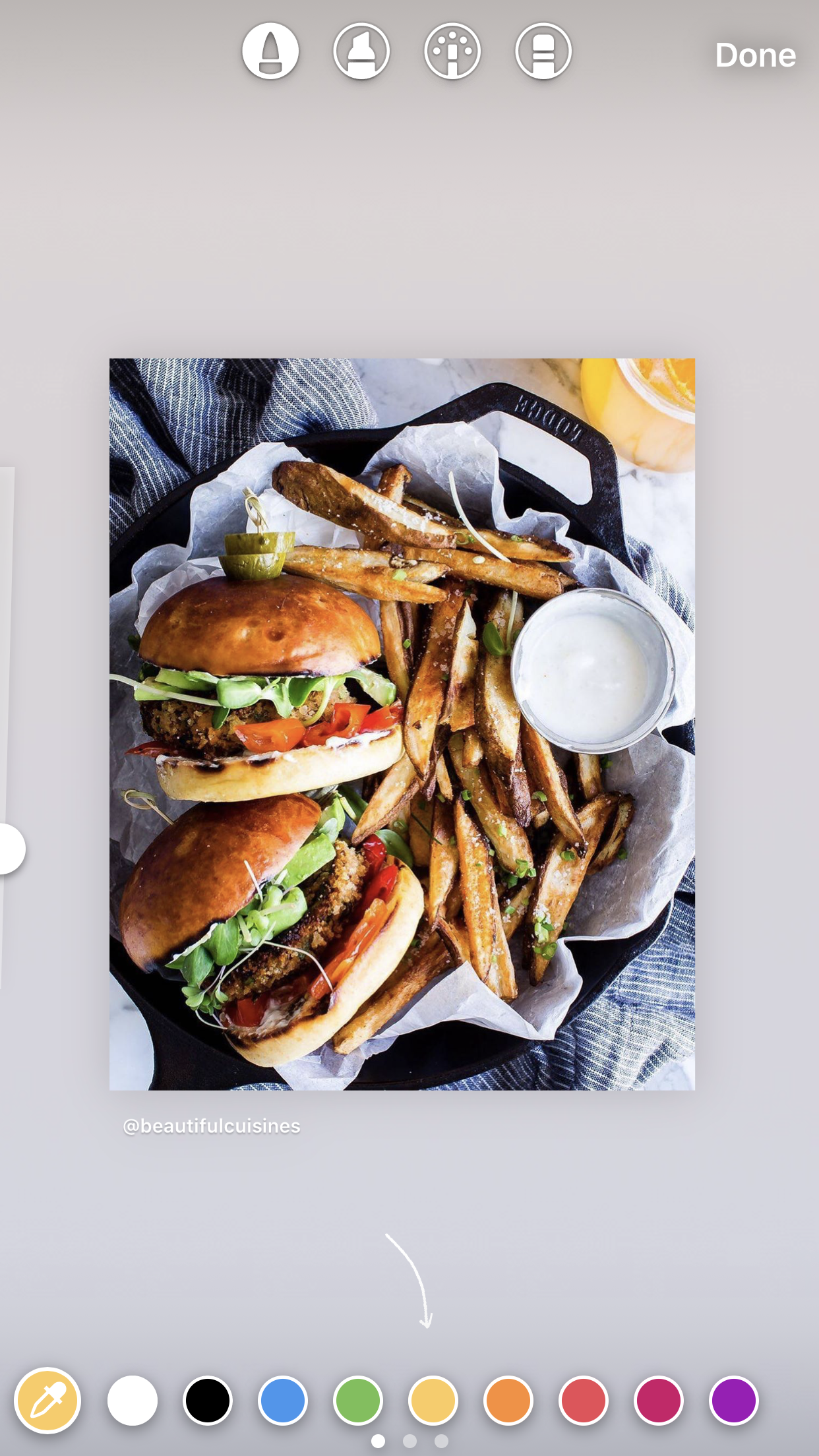 |
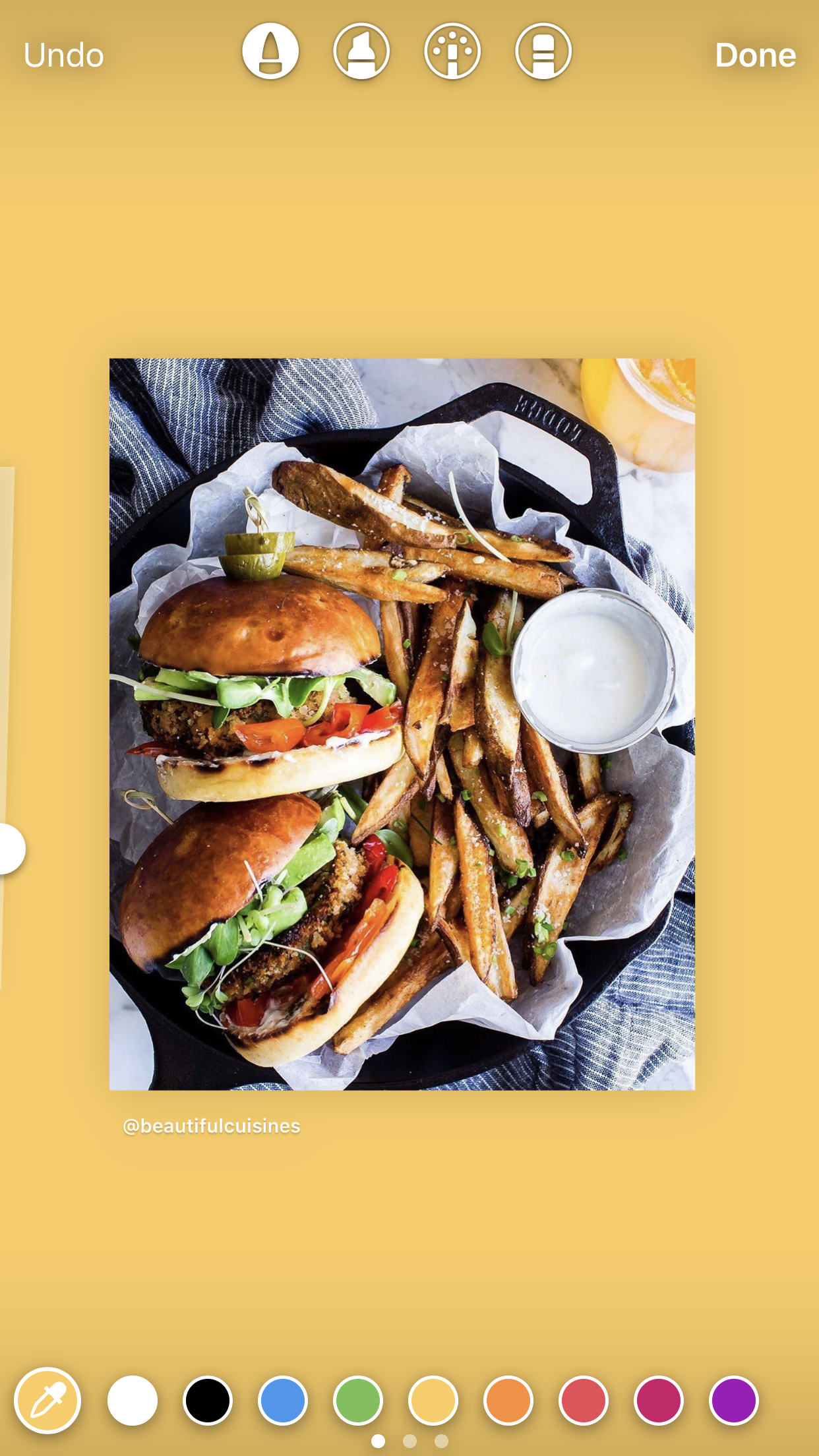 |
Put a transparent overlay over your stories
When you plan to use a lot of text in your story but don’t want to have a plain background, you also choose a picture and just put a transparent overlay on it. It will highlight the text rather than the picture but still won’t be boring.
- Select the second pen
- Click on a color or hover over the color board.
- Choose a color
- Press the screen for 1-2 seconds

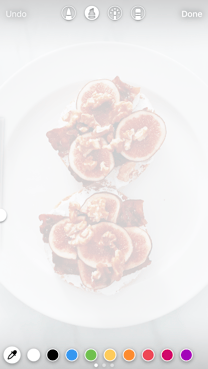
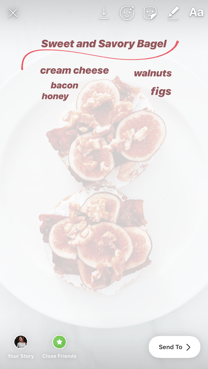
Eraser tricks
There are many fun things you can do with the eraser. It can, for example, be helpful for promoting new posts in a way that makes your followers curious. See our screenshot below. You can, of course, also use it to create creative stories that stand out!
- Choose a picture
- Go to the pen tool and select the first pen for a solid overlay or second pen for a transparent overlay
- Click on a color or hover over the color board to find a color you like
- Choose a color and press the screen for 1-2 seconds
- Go to the pen tool and choose the eraser
- Have fun creating an outstanding story!

|
 |
Create a color theme for your story
Are you really picky when it comes to the design of your stories or just need to stick to your brand colors? We’ll help you out with this one. Adjust the color of the text to the colors of your picture. Here’s how to do it:
- Choose a picture
- Write a text
- When choosing a color for the text, just hover over your picture and choose the color of an item you’d also like to use for your text.
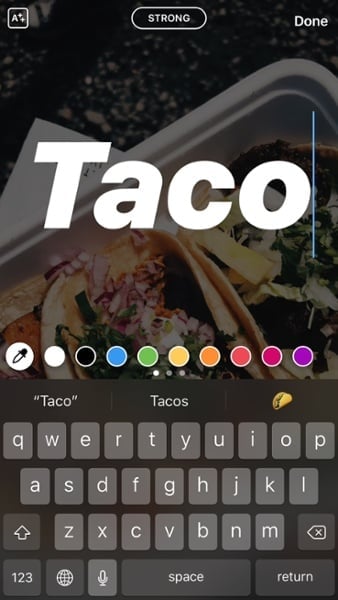
3. Create beautiful stories with a personal twist with these four apps
Are you tired of the Instagram Stories filters and want to try something new? Here are four great tools which will help you stand out amongst all of the creators and brands.
- InShot: This app is perfect for editing videos. You can resize, trim and cut your videos. Even change the speed or put music on them.
- VSCO: VSCO has a wide range of beautiful filters in their free version. You can also save your own edits (called “recipes”) to create your own imagery on your social channels.
- Unfold: This app has a great selection of Instagram Stories templates with which you can get really creative. It lets you insert your images in different sizes and forms. You can add text boxes, stickers and even change the background color.
- Canva: You can use Canva either on a Desktop or download the app. Canva has a wide range of templates, fonts and pictures you can use for your stories. It is also great if you want to create imagery for your brand as you can save the stories you already created and reuse and re-edit them. Tip: Check out their Instagram Stories Editor!
A great function all of these apps have is the ability to choose the images or videos to get saved in the Instagram Stories format. You can also choose a frame within your standard sized picture so you’ll get the exact picture section you want to show in your 9:16 frame.
4. Create 3D-texts
Have you ever wondered how other accounts put a shadow behind their texts? Let’s reveal the secret.
- Write a text, choose a font and a color
- Write the same text again and choose the same font BUT choose another color
- Resize one text and make it a bit smaller
- Put it over the other text. Voila!

5. Share your favorite videos from other sources
You saw a great video on YouTube or in your Instagram Stories or feed and would like to share it with your audience? Unfortunately, you cannot save the videos from different platforms BUT you can screen record them.
- Start the screen recording on your phone
- Use an app to edit the video, like InShot for example, and save it in your desired format
- Upload to your Stories. Done!
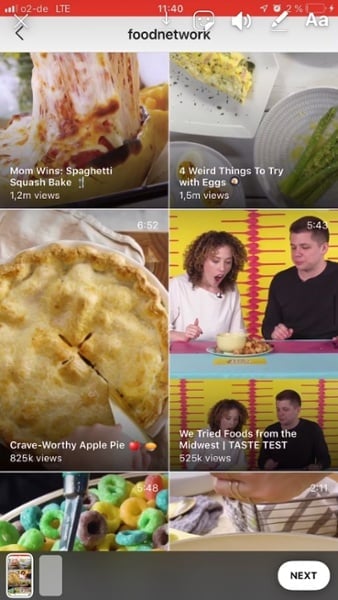
6. Create your own cover for Highlights
Would you like to have cool Story Highlights but are neither a designer nor want to hire one? Now our Tip No. 2 comes into play again.
- Upload a picture to your Stories
- Create a solid background (just like in Tip 2)
- Choose an emoji or a gif of your choice and place it right in the middle
- Upload the story
- Create a Highlight and choose the story you just created as a cover
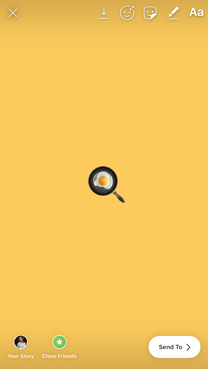 |
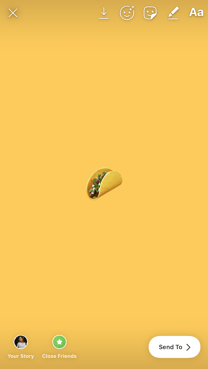 |
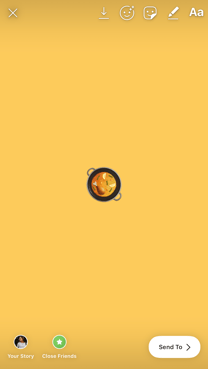 |
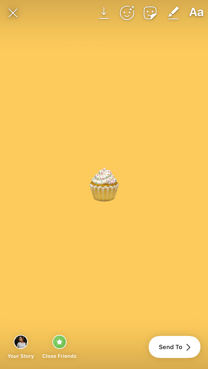 |
We hope our hacks were helpful!
Feel free to leave us a comment with your thoughts, and let us know if you noticed a change when analyzing your Instagram Stories engagement or reach using our hacks.
Recommended webinar:
Powerful Instagram Stories - essential for building your community on social
Related articles
Guide to Social Media Stories and Short-form Video Content
Instagram Analytics – Get the most out of Instagram!
Facebook Study: What we learned looking at 105 million posts
How does Instagram Insights work?
Identify Social Media Trends in an Ever-Changing Marketing World
How to analyze Instagram stories
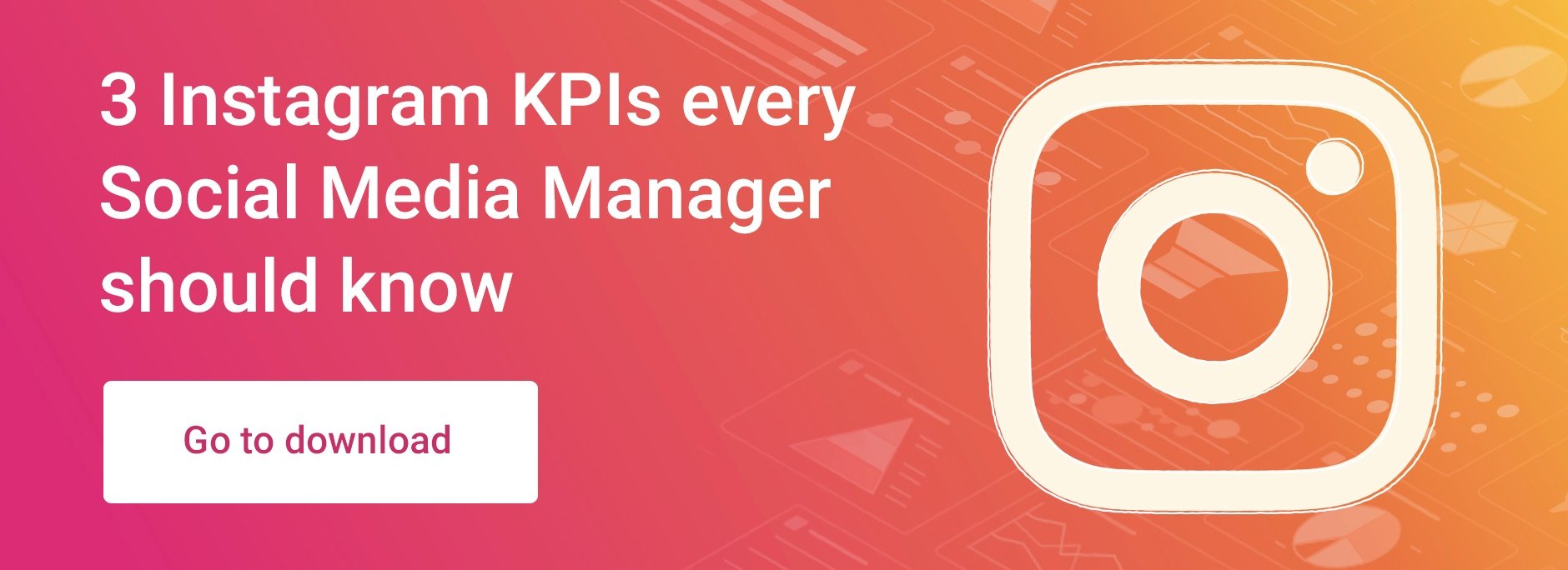
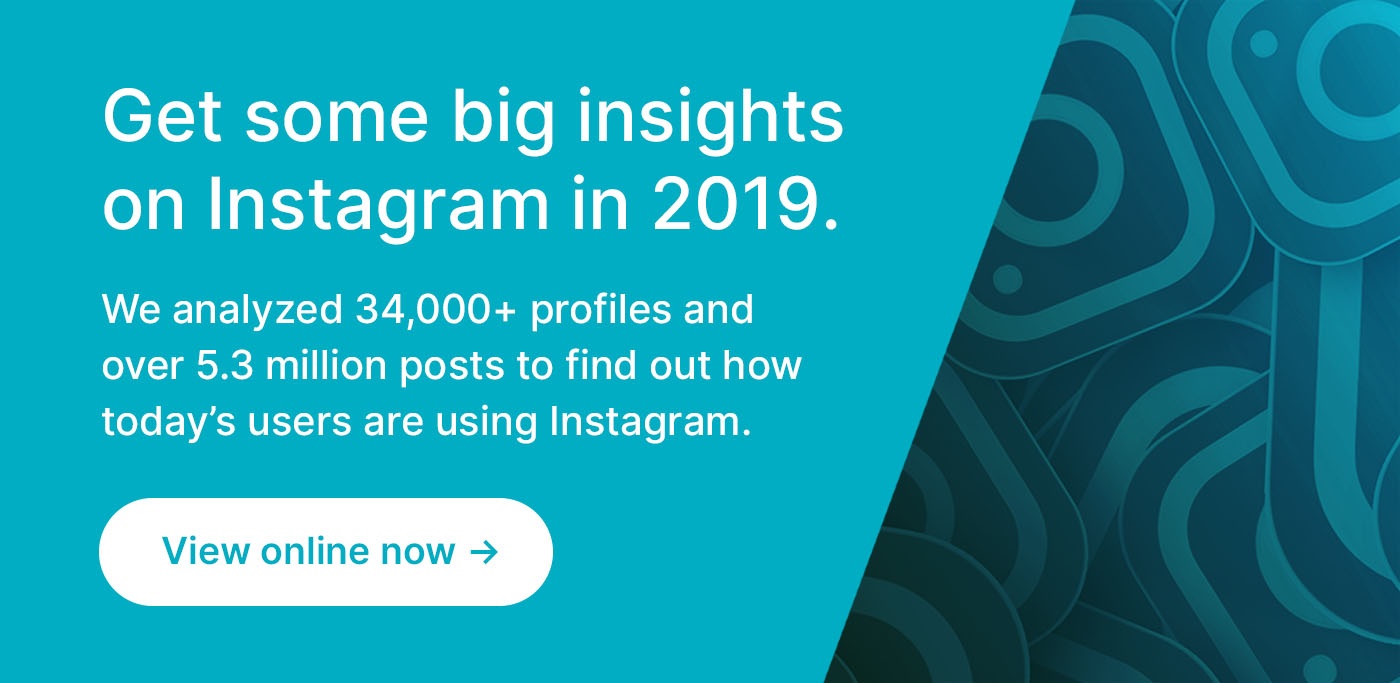

Join the conversation. Leave us a comment below!